
WP Mail SMTP Plugin Installation [with Troubleshooting]
WP Mail SMPT will help you to send emails from your wordpress. Works well with Contact-Form-7 and it works flawlessly.
Go to the New Plugins page and search for WP Mail SMTP and make sure the author is WPForms. Install and activate the plugin.
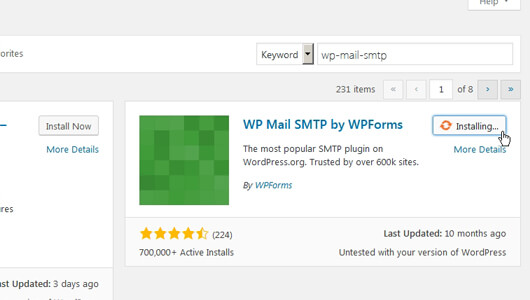
After activation Go to Settings > Email (This might be different if you have installed the current version)
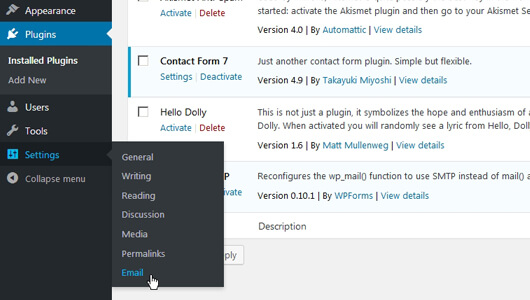
In the Advanced Email Options page, check Send all WordPress emails via SMTP and scroll down to the SMTP Options.
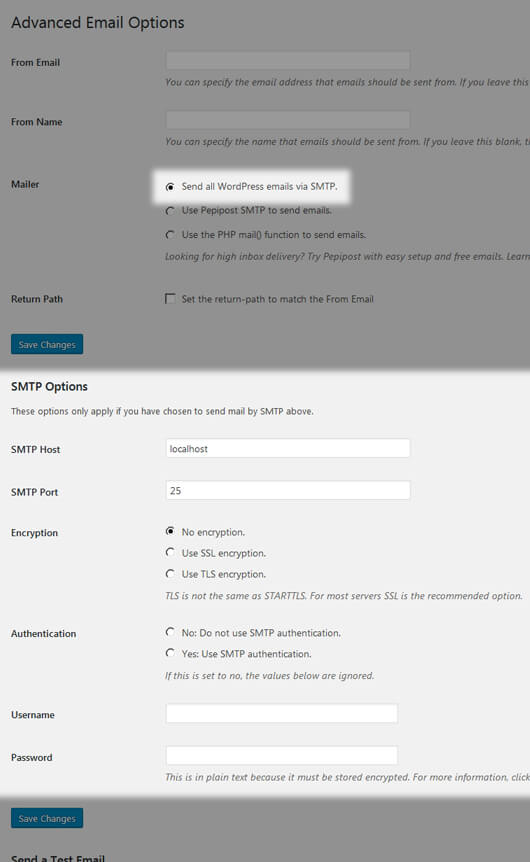
Gmail Configuration
Use the code below to fill in the details in the WP Mail SMTP page. If you are using GoDaddy, then you have to enter the email id you have created in the Godaddy and change the SMTP Host and Port no. to GoDaddy. Just Google it and you will find it.
SMTP Host: smtp.gmail.com
SMTP Port: 465
Encryption: Use SSL encryption
Authentication: Yes: Use SMTP authentication
Username: <your-gmail-id> <!-- required -->
Password: <your-gmail-password> <!-- required -->
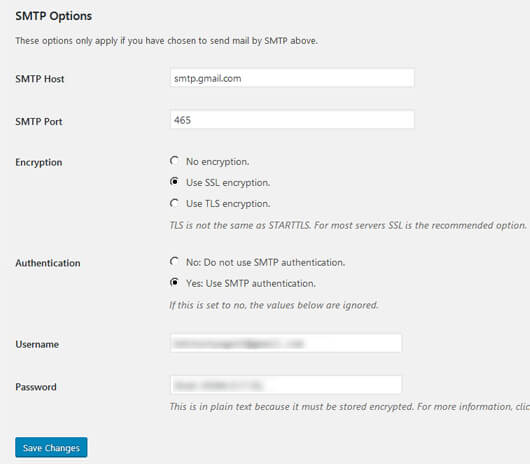
Testing
Enter a Email id in the ‘Send a Test Email’ To field. You have to enter a valid email id. This is for testing the mail configuration is working or not so it is not necessarily it should match the one you entered above in the SMTP Options.
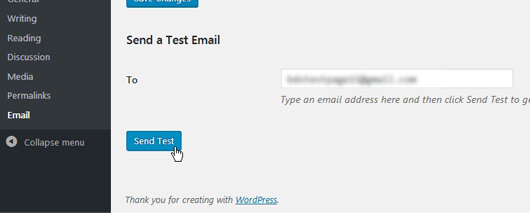
After you click the Send Test button, you should get a message like this saying The result was: bool (true). Check your Email and you should get a test message from WP Mail SMTP.

Troubleshooting
Option 1
If you get false as a result, then double check your email id and its password for the Gmail configuration
Option 2
Try not to copy paste the email id and password, for some reason it throws an error. Try to enter it manually.
Option 3
For some reason Symbols and Ambiguous Characters as password doesn’t work. It throws a false result. Create a password with only Lowercase Characters, Uppercase Characters, Similar Characters and try.
5bQdnKxCworksK*#rxFL-8Fdoesn’t work
Option 4
If you are using Gmail host and port no. use Gmail mail id and password. For yahoo host and port, use Yahoo mail id and password. If you have a private mail id and password, then get the Host and Port details from themr (Example: GoDaddy, Rediff, Bluehost..). Also check the Encryption type.

